What Is a DLL File? A Beginner’s Guide to Dynamic Link Libraries


DLL files, or Dynamic Link Libraries, are essential components in the world of software. These files might seem complex, but they play a straightforward role behind the scenes in helping applications run smoothly. From managing memory more efficiently to allowing multiple programs to share code, DLL files enable different software parts to work together without needing to duplicate information. This article let’s dive deeper into how DLL files work and why they’re essential for your Windows Operating System.
What is a DLL File?
A DLL, or Dynamic Link Library, is a type of file containing code, data, and resources that can be used by multiple programs simultaneously. Think of a DLL file as a shared toolkit that different applications can access to perform specific functions without needing to duplicate resources. Instead of embedding this code directly within each program, software developers store it in DLL files, allowing programs to “call” the necessary functions as needed.
DLL files are particularly common in Windows, where they support various applications and core system operations. By centralizing essential functions, DLL files not only help save memory but also enable updates or enhancements to be made across programs by modifying a single library. This modular approach keeps software efficient, adaptable, and easier to maintain.
How Do DLL Files Work?
DLL files function by serving as shared libraries, providing reusable code and resources that applications can access on demand. When a program needs a specific function—such as opening a file, rendering graphics, or communicating with hardware—it calls upon the corresponding DLL file where that function is stored. This approach eliminates the need for each program to carry its own set of similar instructions, which would otherwise consume additional memory and storage.
On your Windows PC, when you open a program, the operating system locates the necessary DLL files and loads them into memory alongside the main application. This allows the program to use just what it needs from the DLL without duplicating functions. If multiple applications require the same DLL, Windows efficiently loads a single copy into memory that each program can share. This shared usage reduces memory consumption and improves overall system performance.
In this way, DLL files support smooth multitasking and resource management. By centralizing key functions and allowing programs to access them as needed, DLL files keep software lightweight and scalable, a fundamental approach to modern computing.
Common Uses of DLL Files in Windows
DLL files are integral to the Windows operating system, performing a variety of essential functions across different applications. Here are some common ways they’re used:
- User Interface Management: DLLs handle graphical elements, like menus, buttons, and dialog boxes, enabling a consistent user interface across applications without each one needing its own unique UI code.
- Hardware Communication: Many DLLs act as intermediaries between the operating system and hardware devices, such as printers or USB devices, ensuring smooth data flow and compatibility without complex setup for each application.
- File Handling and Operations: DLL files manage file-related tasks, including opening, saving, or reading files, allowing different applications to perform these functions in a standardized way.
- Network Communication: DLLs facilitate network connections, enabling applications to send and receive data over the internet or local network without needing to build network protocols from scratch.
- Security and Authentication: Some DLLs contain essential functions for encryption, user authentication, and secure data handling, helping protect sensitive information shared across multiple applications.
- Multimedia Processing: DLLs also handle audio, video, and image processing, allowing applications to embed media without requiring extensive multimedia code in each program.
These DLL-based functions are key to Windows’ efficiency, enabling complex tasks to be handled seamlessly and reducing redundancy across different applications.
Advantages of Using DLL Files
DLL (Dynamic Link Library) files offer numerous benefits in software development and system operations. Here are key advantages of using DLL files:
- Modularity - DLLs allow developers to segment large applications into modular components, each dedicated to specific functionality. This modularity improves maintainability by isolating code, making it easier to troubleshoot and update.
- Memory Efficiency - By enabling shared code usage, DLLs help optimize memory usage. Instead of loading separate copies for each application, the system loads the DLL into memory once, making it accessible to multiple applications. This minimizes memory overhead and enhances system performance.
- Reusability - DLLs encapsulate reusable code, reducing redundant coding and development time. This reusability ensures consistent functionality across applications and accelerates the creation of new software by leveraging existing, tested libraries.
- Simplified Updates and Patching - With DLLs, developers can update or patch parts of an application without recompiling or reinstalling the entire software. This not only saves time but also improves application stability and enables swift responses to security vulnerabilities.
- Reduced Disk Space - Since multiple applications can use the same DLL, it conserves disk space by eliminating the need for duplicate copies of shared code in each application’s directory.
- Faster Load Times - By only loading necessary components, DLLs reduce application load times. Applications call DLL functions only when needed, freeing up system resources and improving responsiveness.
- Enhanced Collaboration -
DLLs support team development by allowing different teams to work on separate components independently. This compartmentalization enables parallel development, streamlining project workflows and reducing development timelines.
Using DLLs makes applications more efficient, modular, and manageable, benefiting both developers and end users by delivering high-performance, scalable software solutions.
Common DLL File Errorsand Their Solutions
While DLL files enhance functionality and performance, they can also present challenges. Below are common issues and troubleshooting steps to address DLL-related errors:
- DLL Version Conflicts - Different applications may require different versions of the same DLL, leading to version conflicts or “DLL Hell.”
Troubleshooting: Use version management tools or frameworks like the Windows Side-by-Side (WinSxS) assembly to ensure applications access the correct DLL version. Additionally, consider updating affected applications to support newer DLL versions if feasible.
- Missing DLL Files - Missing DLL files can occur due to accidental deletion, system corruption, or improper application installation.
Troubleshooting: Reinstall the application that reported the missing DLL. Install Microsoft Visual C++ Re-distributable. Alternatively, perform a system restore or use System File Checker (SFC) in Windows (`sfc /scannow`) to repair corrupted or missing DLL files.
- Corrupted DLL Files - DLL corruption can be caused by malware, abrupt shutdowns, or disk errors, leading to application instability or crashes.
Troubleshooting: Run antivirus software to check for malware. Use the `sfc /scannow` command to repair system files, and consider using the `DISM` tool (`dism /online /cleanup-image /restorehealth`) in Windows to fix any remaining issues.
- Access Violations or Permission Errors - Applications may lack permission to access a DLL due to user access control settings or security restrictions.
Troubleshooting: Adjust the application’s permissions or run it with administrator privileges. Verify the DLL’s location and ensure the correct security settings. For advanced troubleshooting, use Process Monitor to identify permission-related issues.
- Dependency Failures - Some DLLs rely on other libraries or frameworks, which can cause errors if those dependencies are missing or outdated.
Troubleshooting: Use dependency checkers (like Dependency Walker) to identify missing dependencies. Install or update the required libraries, such as the Visual C++ Redistributable packages, to resolve missing dependencies.
- Incorrect DLL - Registration Some DLLs require explicit registration to function correctly. If improperly registered, applications may not recognize them.
Troubleshooting: Register or re-register the DLL using the `regsvr32` command (`regsvr32 <dllname.dll>`) in the Command Prompt. Ensure the command is run with administrator privileges.
- Malware and Rogue DLLs - Malicious software can introduce rogue DLL files or replace legitimate ones, causing unexpected application behavior or security vulnerabilities.
Troubleshooting: Run a complete antivirus scan and use tools like Windows Defender Offline Scan to detect and remove rogue DLLs. Additionally, confirm the DLL’s source and file path to verify its legitimacy.
In summary, DLL files are vital for how Windows applications run, allowing different programs to share code and resources efficiently. They help improve performance and reduce memory usage. While issues with DLL files can arise, knowing what they are and how they work can help users troubleshoot problems effectively. Now, we hope you now have a better understanding of what DLL files are and how they function.

DLL Errors (Automatic Fix)
Name: PC Repair
Developer: Outbyte
Bits: 32/64
Compatibility: Windows 11, 10, 8.1, 8, 7, Vista
Downloaded: 9523968 times
Related Posts

BSOD Explained: A Guide to the Blue Screen of Death and Key Error Codes
The Blue Screen of Death (BSOD) is a system error screen that appears when Windows encounters a crit
Read More



Troubleshooting KB5044384: Windows 11 24H2 Update Install Failure [Solved]
If you’re trying to update your Windows 11 to the latest version and have run into an error with upd
Read More


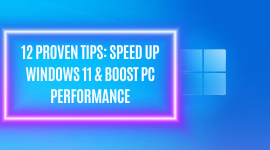
12 Proven Tips to Speed Up Windows 11 and Boost Your PC Performance
Since its release, Windows 11 has brought noticeable improvements in speed, efficiency, and overall
Read More







