How to fix COD: Black Ops 6 Not Launching & Crashing Issues on PC?


Struggling to launch COD: Black Ops 6 on your PC, or facing constant crashes? Several players have been dealing with similar issues, but fortunately, there are several fixes that can help. In this guide, we’ll cover each step in simple terms to make troubleshooting as easy as possible.
Call of Duty: Black Ops 6, launched by Activision, is a first-person shooter set in 1991. The game follows rogue agents on a mission to stop a paramilitary group threatening the U.S. It features an engaging story, multiplayer modes, and the popular Zombies mode.
Steps to fix Call of Duty Black Ops 6 Not Launching:
1. Check the Bootstrapper Log File
Start by opening the folder where Call of Duty: Black Ops 6 is installed. Locate a file named bootstrapper.log—this file contains specific details about why the game might be crashing/not launching. Since the cause of the issue can vary from one setup to another, it’s best to check this log file first before troubleshooting the issue.
2. Uninstall Conflicting Software
Certain programs can interfere with COD: Black Ops 6 and prevent it from launching properly. Try uninstalling software like FaceIt Anti-Cheat, Riot Vanguard, and reWASD, as these can sometimes cause conflicts with the game. Un-install and remove these programs and then launch the game to see if the issue is fixed.
3. Launch Through Battle.net
If you're having trouble starting COD: Black Ops 6 on Steam, try using the Battle.net launcher instead. Sometimes, launching the game through a different platform can bypass issues specific to one launcher, helping the game run more smoothly.
Steps to fix COD: Black Ops 6 Crashing on PC:
Let’s look at each method in detail,
1. Install Microsoft Visual C++:
One common reason for games like COD: Black Ops 6 to crash is missing or outdated Microsoft Visual C++ Redistributable. These packages provide essential tools that many games need to run properly. To fix this, go to the official Microsoft website and download the latest version of the Visual C++ Redistributable – both X64 and X86, for your system.
Once downloaded, follow these steps:
- Open the installer and run installation of each exe files separately.
- Follow the prompts to complete the installation. If you already have it installed, consider uninstalling the current version first and then reinstalling it to ensure you have the latest updates.
After the installation is complete, restart your computer and try launching COD: Black Ops 6 again. This simple step can often resolve crashing issues by ensuring that your system has all the necessary components for the game to run smoothly.
2. Update Graphics Driver
Updating Nvidia/AMD drivers has helped to fix the game crashing issue for many users. To update the driver, follow these steps,
- Go to the Nvidia website, download, and install GeForce Experience.
- Open GeForce Experience, select “Drivers” and click on the “Check For Updates” button. If any new driver update is available, then download and install the latest version of Nvidia Driver.
- Alternatively, on the Nvidia website, under “Manual Driver Search” enter the requested details of the GPU you need to update the driver for.
- If any latest drivers are available then download the driver installation file to your PC.
- Once the download is complete, open the downloaded file and begin the installation of the driver.
- During installation, under “Installation Options” select “Custom (Advanced)” and click on “Next”.
- Select the “Perform a clean installation” check box under “Custom Installation Options” and select “Next”.
- After the installation is complete, restart your computer and launch the game.
AMD users can visit this website - AMD, enter the requested details, and select “Submit”. In the next screen, based on your OS version download the driver file. Once the download is complete, install the driver and launch the game to see if the error is fixed.
3. Update Call of Duty: BO6 Game Settings
Optimizing your game settings can significantly enhance performance and reduce crashing issues in COD: Black Ops 6. Here’s a detailed explanation of each step:
- Lower
Settings to Medium:
High graphics settings can put a strain on your system, especially if your hardware is not capable of handling them. To lower the settings: - Launch COD: Black Ops 6 and navigate to the options or settings menu.
- Look for the "Graphics" or "Video" settings.
- Change the overall quality from high or ultra to medium. This adjustment reduces the load on your GPU and can lead to smoother gameplay.
- Set
VRAM Scale to 50-60:
Adjusting the VRAM scale can help optimize how your system uses video memory: - In the graphics settings menu, find the option for VRAM scale or memory allocation.
- Set it to 50-60%. This range allows the game to use a balanced amount of VRAM, which can enhance performance without overloading your GPU.
- Restart
Shader Compilation:
Shader compilation is the process where your GPU prepares the necessary shaders for rendering graphics in the game. Sometimes, corrupted or incomplete shader files can cause crashes: - To restart shader compilation, navigate to the game settings or graphics options.
- Look for an option that allows you to clear or restart shader compilation.
- This action will force the game to recompile shaders, which can fix any issues related to graphics rendering.
- Make
Sure GPU Isn’t Overclocked:
Overclocking your GPU can improve performance, but it can also lead to instability and crashes if not done correctly: - If you have overclocked your graphics card, revert it to its default clock speeds using your overclocking software (like MSI Afterburner).
- Monitor the GPU's performance while playing to ensure it's running at stable speeds without crashing.
- Remove
Undervolt from CPU:
Undervolting can help reduce heat and power consumption, but it may lead to system instability, particularly during demanding tasks like gaming: - If you've undervolted your CPU using software like Intel XTU or AMD Ryzen Master, consider resetting it to default settings.
- This step will help ensure your CPU is performing optimally and can handle the demands of COD: Black Ops 6 without crashing.
4. Remove Unnecessary Programs Before Launching the Game
Before launching COD: Black Ops 6, it's a good idea to remove or disable any unnecessary programs that may conflict with the game, including LGHub (Logitech G HUB), Razer Synapse, MSI Afterburner, Discord, NVIDIA GeForce Experience, AMD Radeon Software, Overwolf, Fraps, EVGA Precision X1, and any remote access software. Disabling or uninstalling these programs can help create a more stable environment for the game and reduce the likelihood of crashes or launching issues.
Hope the methods shared above helped you with troubleshooting and improved the performance of the game. Happy gaming!

DLL Errors (Automatic Fix)
Name: PC Repair
Developer: Outbyte
Bits: 32/64
Compatibility: Windows 11, 10, 8.1, 8, 7, Vista
Downloaded: 9523968 times
Related Posts
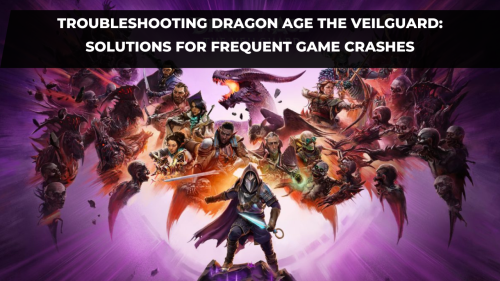
Troubleshooting Dragon Age The Veilguard: Solutions for Frequent Game Crashes
Downloaded Dragon Age: The Veilguard and eager to dive in? If you're finding that, after some initia
Read More


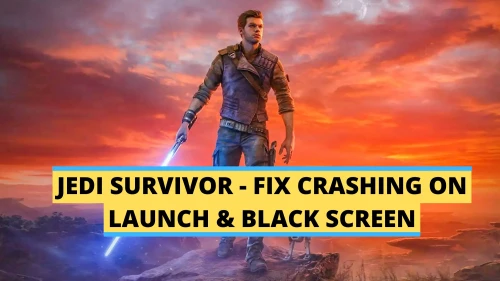
How to fix Star Wars Jedi Crashing on Launch, Not loading & Black Screen issues
Star Wars Jedi: Survivor is a thrilling action-packed game that puts you in the shoes of a young Jed
Read More


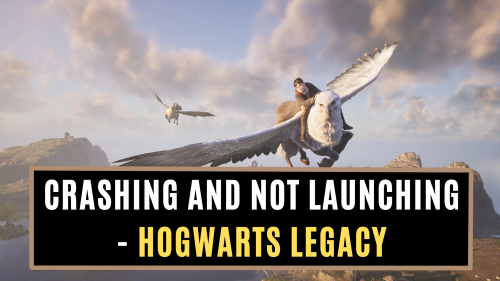
How to fix Crashing, Not Loading, Not Launching & Black Screen Issue in Hogwarts Legacy PC Game?
The recently launched Hogwarts Legacy PC game, developed by Avalanche Software, offers a vast open-w
Read More







