How to fix Crashing, Not Loading, Not Launching & Black Screen Issue in Hogwarts Legacy PC Game?


The recently launched Hogwarts Legacy PC game, developed by Avalanche Software, offers a vast open-world experience for players, allowing them to freely explore different locations and interact with multiple characters from the Wizarding World. And with the player's choices and actions impacting the storyline it has allowed each user to craft their own experience with the game.
Despite all the good things the game has to offer, there has been some technical issues since its launch. If you are one of the many players experiencing issues with Hogwarts Legacy, such as crashing, not loading, not launching, or black screen issues, then you're not alone. These issues can be incredibly frustrating, but don't worry – we're here to help. In this article, we will provide simple fixes to help you get back to playing Hogwarts Legacy.
Pic Credit: Hogwarts Legacy
Table of Contents
Method 1: Clean up files in the Program Data folder
Method 2: Update Drivers (Nvidia & AMD)
Method 3: Close Windows Explorer & other Applications
Method 4: Change Window Paging File Size
Method 6: Change Compatibility Mode & Run Steam as Admin
Method 7: Disable Overlay Apps
Before you start troubleshooting, please check your PC specifications to the required configuration for the game. If your PC does not meet the minimum PC requirements of the game, the game may not run smoothly or may not run at all.
Minimum Specs
| OS |
64-bit Windows 10 |
| CPU |
Intel Core i5-6600 (3.3 GHz) or AMD Ryzen 5 1400 (3.2 GHz) |
| RAM | 16 GB |
| GPU | NVIDIA GeForce GTX 960 4GB or AMD Radeon RX 470 4GB |
| DX VERSION | DX 12 |
| STORAGE | 85 GB HDD |
| NOTES | SSD (Preferred), HDD (Supported), 720p / 30 fps, Low Quality Settings |
Method 1: Clean up files in the Program Data folder
For frequent crashes, you can try this fix,
- Open File Explorer and navigate to View->Show and select “Hidden items”.
- Go to C:\ProgramData\Hogwarts Legacy.
Delete the 4 files in that folder.
- Restart the game.
Note: It might take slightly longer for the shaders to load for the first time after restart.
Method 2: Update Drivers (Nvidia & AMD)
Updating Nvidia/AMD drivers has helped to fix the black screen and the game crashing issue for many users. To update the driver, follow these steps,- Go to the Nvidia website, download, and install GeForce Experience.
- Open GeForce Experience, select “Drivers” and click on the “Check For Updates” button. If any new driver update is available, then download and install the latest version of Nvidia Driver.
- Alternatively, on the Nvidia website, under “Manual Driver Search” enter the requested details of the GPU you need to update the driver for.
- If any latest drivers are available then download the driver installation file to your PC.
- Once the download is complete, open the downloaded file and begin the installation of the driver.
- During installation, under “Installation Options” select “Custom (Advanced)” and click on “Next”.
- Select the “Perform a clean installation” check box under “Custom Installation Options” and select “Next”.
- After the installation is complete, restart your computer and launch the game.
AMD users can visit this website - AMD, enter the requested details, and select “Submit”. In the next screen, based on your OS version download the driver file. Once the download is complete, install the driver and launch the game to see if the error is fixed.
Method 3: Close Windows Explorer & other Applications
Closing Windows Explorer, in particular, can free up system resources as it is a core component of the Windows operating system that manages file browsing and other functions. Similarly, closing unnecessary apps running in the background will free up more CPU and memory which in turn can improve the overall performance of the game.
To do this,
- First, launch the game from Steam/Epic and wait for the shaders to load.
- Then press the Ctrl+Alt+Del buttons to open Task Manager.
- Right-click on “Explorer.exe” and select “End Task”.
- Similarly, repeat this for all the apps that you want to close.
- Close Task Manager and go back to the game.
Method 4: Change Windows Paging File Size
To set the Windows paging file size to the system default, follow these steps:
- Right-click on the "This PC" or "My Computer" icon on the desktop or in the File Explorer and select "Properties".
- In the System window that opens, click on "Advanced system settings" in the right-hand pane.
- In the System Properties window, click on the "Advanced" tab and then click on the "Settings" button under the Performance section.
- In the Performance Options window, click on the "Advanced" tab and then click on the "Change" button under the Virtual Memory section.
- Uncheck the box that says "Automatically manage paging file size for all drives".
- Select the drive for which you want to set the paging file size, and then select the "System managed size" option.
- Click on the "Set" button, and then click on the "OK" button to save the changes.
- Restart your computer for the changes to take effect.
By following these steps, you can set the paging file size to the system default, which can help improve system performance and prevent crashes and errors when running memory-intensive games like Hogwarts Legacy.
Method 5: Disable XMP
The XMP (Extreme Memory Profile) is a feature built into the BIOS of modern motherboards that allows users to easily overclock their memory (RAM) to achieve higher performance. Sometimes, this can increase power consumption and heat generation, which may in turn cause issues with system stability leading to crashes while gaming.
To fix this, disable the XMP on your PC’s BIOS (Basic Input/Output System) settings. The BIOS settings might look different based on the make and model of each PC. However, the general process to disable XMP is as follows,
- Restart your computer and press F2 or Delete button to enter the BIOS setup.
- Once in the BIOS, locate the X.M.P. option and disable it. While in BIOS settings, check if your RAM is overclocked and reduce the clock speed as well by a small number.
- Save and exit the BIOS.
Note: XMP option is available only for Intel users. For AMD users, you will need to disable D.O.C.P. in BIOS settings.
Method 6: Change Compatibility Mode & Run Steam as Admin
To run a game in compatibility mode and as Admin on Windows, you can follow these steps:
- Right-click on the Steam/Epic launcher shortcut or executable file and select "Properties".
- Click on the "Compatibility" tab.
- Check the box next to "Run this program in compatibility mode for:" and select Windows version 8.
- Next, under “Settings” select the checkbox “Run this program as an administrator”.
- Click "Apply" and then "OK" to save your changes.
- Launch the game and see if it runs correctly.
Method 7: Disable Overlay Apps
Overlay apps use system resources, such as CPU and RAM, to display the overlay, which can affect game performance. Also, overlay apps like Discord, Geforce Experience, Riva tuner, Razer Synapse, MSI Afterburner, etc. can cause conflicts with other software that the game is using. This can result in crashes, freezing, or other issues that can disrupt gameplay. Disabling the overlay apps can help to avoid these conflicts and improve the overall performance of the game.
To disable the Discord overlay, you will need to follow these steps:
- Open Discord and click on the User Settings icon (the gear icon) in the bottom left corner of the screen.
- Navigate to the "Overlay" tab.
- Toggle off the "Enable in-game overlay" option.
- Click on the "X" button to close the settings.
To disable the NVIDIA GeForce Experience overlay, follow these steps:
- Open the NVIDIA GeForce Experience application.
- Click on the "Settings" gear icon located in the upper right corner of the application.
- Select "General" from the left menu.
- Toggle off the "In-Game Overlay" option.
To disable the MSI Afterburner overlay, follow these steps:
- Open MSI Afterburner.
- Click on the "Settings" gear icon located in the upper right corner of the application.
- Select the "Monitoring" tab.
- Uncheck the box next to "Show in On-Screen Display".
- Click on "OK" to save the changes.
To disable the Steam overlay, follow these steps:
- Launch Steam.
- Go to “Library” and find the Hogwarts Legacy game.
- Right-click on the game and select “Properties”.
- Select “General” on the left menu.
- On the right pane uncheck the box next to "Enable the Steam Overlay while in-game."
Note: If there are any other in-game overlays make sure to disable them as well.
Apart from these methods, changing in-game graphic and display settings in Hogwarts Legacy like changing the “Shadow Quality” to “low” can also help to reduce the crashes.
In conclusion, it is clear that the Hogwarts Legacy PC game has encountered some technical issues like crashing, not launching, and black screen issues since its launch, causing frustration and disappointment among players. Hope the methods shared in this troubleshooting guide have helped you to overcome these issues and return to gameplay.

DLL Errors (Automatic Fix)
Name: PC Repair
Developer: Outbyte
Bits: 32/64
Compatibility: Windows 11, 10, 8.1, 8, 7, Vista
Downloaded: 9523968 times
Related Posts
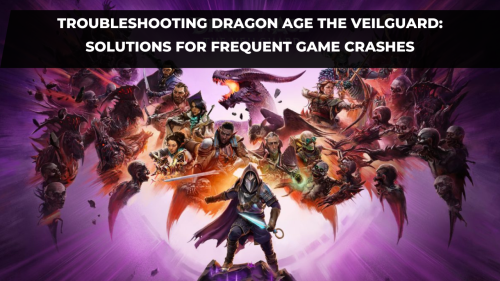
Troubleshooting Dragon Age The Veilguard: Solutions for Frequent Game Crashes
Downloaded Dragon Age: The Veilguard and eager to dive in? If you're finding that, after some initia
Read More


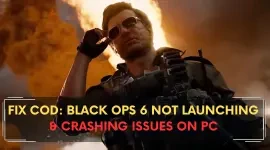
How to fix COD: Black Ops 6 Not Launching & Crashing Issues on PC?
Struggling to launch COD: Black Ops 6 on your PC, or facing constant crashes? Several players have b
Read More


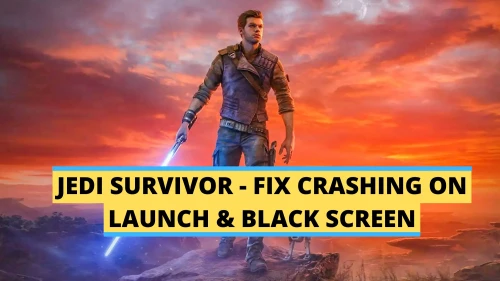
How to fix Star Wars Jedi Crashing on Launch, Not loading & Black Screen issues
Star Wars Jedi: Survivor is a thrilling action-packed game that puts you in the shoes of a young Jed
Read More







