How To Fix Textures Not Loading – Hogwarts Legacy PC Game?


1. Update Configuration File
Try this fix – update settings in Engine.ini configuration file.- Press Win+R buttons
- Type “%appdata%” and click on “OK”
- Next, navigate to this path “Local/Hogwarts Legacy/Saved/Config/WindowsNoEditor”
- Find file Engine.ini and create a backup for it
- Right-click on Engine.ini and select Open With -> Notepad
- Add the following to the bottom of the file and save it
[SystemSettings]
r.bForceCPUAccessToGPUSkinVerts=True
r.GTSyncType=1
r.OneFrameThreadLag=1
r.FinishCurrentFrame=0
r.TextureStreaming=0
r.Streaming.PoolSize=2048
r.Streaming.LimitPoolSizeToVRAM=0
[ConsoleVariables]
AllowAsyncRenderThreadUpdates=1
AllowAsyncRenderThreadUpdatesDuringGamethreadUpdates=1
AllowAsyncRenderThreadUpdatesEditor=1
Below are the recommended values for r.Streaming.PoolSize depending on your GPU memory:
4GB or less - 1024
6GB - 2048
8GB - 3072
2. Setting Textures to “Ultra”
Playing Hogwarts Legacy in "Ultra" typically means you want to experience the game at the highest graphical settings possible, with features like high-resolution textures, advanced lighting effects, and ray tracing. However, you'll need a powerful graphics card, a fast CPU, and plenty of RAM to run the game at its highest settings. Please make sure to check your PC configuration before you make this change.
To set the textures settings to “Ultra” you will need to adjust the in-game graphics settings: Once you have launched the game, go to the graphics settings menu and set the “Texture Quality” option to "Ultra". You can also adjust individual settings like texture quality, shadow quality, effects quality, etc similarly to try and achieve the best balance of visual fidelity and performance.
3. Disable Raytracing
Ray tracing can simulate the way light behaves in the real world, which can make the game's environments and characters look more lifelike and immersive. The game's magical spells and effects can also be enhanced with Raytracing, making them more visually stunning.
But Raytracing also requires a lot of processing power, which can lead to lower frame rates and longer load times. Also, several users have complained that withRay tracing enabled the quality of textures in the game to look blunt, especially after the patch. To disable Raytracing in config file,
- Press Win+R buttons
- Type “%appdata%” and click on “OK”
- Next, navigate to this path “Local/Hogwarts Legacy/Saved/Config/WindowsNoEditor”
- Right-click on GameUserSettings.ini and select Open With -> Notepad.
- Press Ctrl + F and search for “Raytracing” and replace “True” with “False” in the following lines,
bEnableRaytracingShadows=True
bEnableRaytracingReflections=True
bEnableRaytracingAO=True
Once you the change this is how it should look like,
bEnableRaytracingShadows=False
bEnableRaytracingReflections=False
bEnableRaytracingAO=False
- Save the file and launch the game.
Note: If you want to enable Raytracing again just open the same file again and revert back the values to “True” for those 3 lines.
4. Increase
VRAM
With more VRAM, a graphics card can store more textures and other data, which can lead to improved performance in games and other graphics-intensive applications. This can result in smoother gameplay, faster load times, and better image quality.
Follow these steps to increase VRAM,
- In the search area of the taskbar, enter “View Advanced System Settings” and open the first result.
- Open the “Advanced” tab
- Select “Settings” under Performance
- Go to the “Advanced” tab and click on “Change” under Virtual Memory
- Disable the checkbox “Automatically manage paging file size for all drives”
- Select the drive the game was installed on and select the “Custom Size” checkbox
- Add values in the following text boxes based on the formula,
To find out your system RAM,
- Type “Settings” on the search area taskbar and open the first result
- Select “System” on the left menu and scroll down to select “About”
- Under “Device Specification” you will be able to see the “Installed RAM”. For ex: if the RAM size is 16GB then,
Initial
Size – 16 x 1024 x 1.5 = 24576 MB
Maximum
Size – 16 x 1024 x 3 = 49152 MB
We simply need to convert the RAM size in GB to MB before applying the formula to calculate the new values.
- Enter the calculated values based on your RAM size and select “OK”
- Close the other windows and launch the game again to see if the texture not loading issue is fixed
5. Verify Integrity of Game Files
For Steam Users:
To verify the game files for "Hogwarts Legacy " in Steam, follow these steps:
- Open Steam and go to your Library.
- Right-click on "Hogwarts Legacy" and select "Properties".
- In the Properties window, go to the "Local Files" tab.
- Click on the "Verify Integrity of Game Files" button.
Steam will begin to check the game files for any problems or discrepancies, and repair or re-download any missing or corrupt files as needed.
For Epic Games Users:
To verify the game files of “Hogwarts Legacy” on Epic Games, follow these steps:
- Open Epic Games and click on the "Library" tab in the top menu.
- Find Uncharted Legacy of Thieves in your library and click on the 3 dots below the game icon.
- Click on the "Manage" option.
- On the pop-up window that appears, select “Verify”.
- Epic Games will now scan the game files and verify their integrity. If any files are missing or corrupt, they will be automatically repaired.
- Once the verification process is complete, launch the game to see if the repair process was successful.
Hope the steps outlined in this article fixed the textures not loading problem in the Hogwarts Legacy game. The key to troubleshooting is to remain patient and try each solution carefully and see which one works best for you.
Also, please be on the lookout for any Hogwarts Legacy patches released that can potentially fix any texture issues and other bugs in the game.
Thank you for taking the time to read this article!

DLL Errors (Automatic Fix)
Name: PC Repair
Developer: Outbyte
Bits: 32/64
Compatibility: Windows 11, 10, 8.1, 8, 7, Vista
Downloaded: 9523968 times
Related Posts
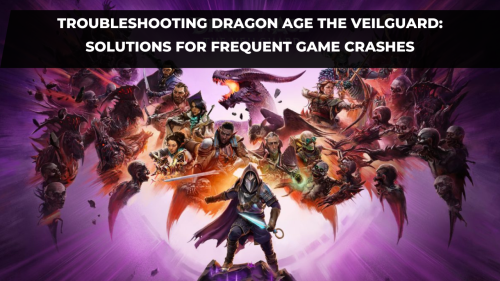
Troubleshooting Dragon Age The Veilguard: Solutions for Frequent Game Crashes
Downloaded Dragon Age: The Veilguard and eager to dive in? If you're finding that, after some initia
Read More


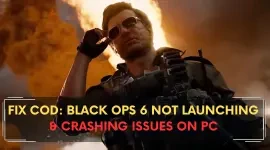
How to fix COD: Black Ops 6 Not Launching & Crashing Issues on PC?
Struggling to launch COD: Black Ops 6 on your PC, or facing constant crashes? Several players have b
Read More


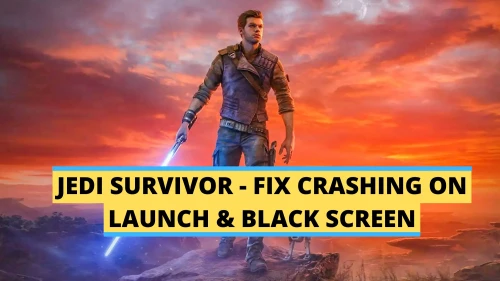
How to fix Star Wars Jedi Crashing on Launch, Not loading & Black Screen issues
Star Wars Jedi: Survivor is a thrilling action-packed game that puts you in the shoes of a young Jed
Read More







