How To Fix VCRUNTIME140.DLL or MSVCP140.DLL Missing Error in Hogwarts Legacy?


Despite Hogwarts Legacy’s successful launch, several users have encountered errors and glitches that have disrupted their gameplay.
While some players faced issues like the black screen issue and others, textures not loading as expected. However, the most common issue faced was the VCRUNTIME140.DLL or MSVCP140.DLL not found error. Since this error occurs while launching the game - without fixing it you will not be able to play.
But, don't worry, there are a few things you can do to fix them. In this article, we'll provide you with detailed troubleshooting tips to help you get back to playing the game .
Table of Contents
Method 1.
Manually Download the VCRUNTIME140.DLL or MSVCP140.DLL files
Method 2. Install/Repair MS VC++ Redistributable Packages
1) Manually Download the VCRUNTIME140.DLL or MSVCP140.DLL files
Missing DLL error usually occurs if the DLL file is deleted, corrupt, or sometimes overwritten while installation of a new program. You can download the missing DLL files, and manually copy and paste them into the respective folders to fix this issue.
To do this,
1. Select and download the DLL files from the links below irrespective of the version of your OS i.e. Windows 11, 10, 8.1, 8, or 7.
For VCRUNTIME140.DLL – Link.
For MSVCP140.DLL – Link.
Note: You should be able to find the files in the ‘Download’ section of the links provided above.
2. Download 32-bit and 64-bit (one of each) files to your PC and extract all .zip files.
3. Next, copy the 64-bit 'VCRUNTIME140.DLL' & ‘MSVCP140.DLL’ files and paste them into the C:\Windows\System32 folder.
4. And copy the 32-bit 'VCRUNTIME140.DLL' & ‘MSVCP140.DLL’ files and paste them into the C:\Windows\SysWOW64 folder.
5. If there is an existing 'VCRUNTIME140.DLL' or ‘MSVCP140.DLL’ file in either of these folders then replace it with the new file. However, if you have a 32-bit Windows system then place only the 32-bit files into the C:\Windows\System32 folder.
Re-launch the Hogwarts Legacy game to see if the issue is fixed.
2) Install/Repair MS VC++ Redistributable Packages
The most commonly used solution to fix DLL errors is to re-install Microsoft Visual C++ Redistributable.
To install/repair VC++ Redistributable packages, follow the steps mentioned below,
1. Download Microsoft Visual C++ Redistributable from the link provided here.
Note: Download from X86 and X64 links.
2. Once the download is complete install the downloaded file. When the installation begins tick the 'I agree to the license terms and conditions' box and then click on 'Install'. However, if you see only a ‘Repair’ option (VC++ Redistributable is already installed on your PC), select that button to proceed with the repair.
3. It may take a few minutes for the installation/repair to finish. Once complete restart the computer and launch the program again to see if the DLL error is fixed.
4. If the issue still persists, then you can also try installing multiple versions of MS VC++ files from the links below and repeat steps 2 and 3 after downloading.
2010 - Microsoft Visual C++ 2010
2013 - Visual C++ Redistributable Packages for Visual Studio 2013
2012 - Visual C++ Redistributable for Visual Studio 2012
2015 - Microsoft Visual C++ 2015 Redistributable Update 3 RC
By following the tips and tricks we've provided, hope you were able to fix the most common VCRUNTIME140.DLL or MSVCP140.DLL missing error that several Hogwarts Legacy fans have faced in the game.
Thank you for taking the time to read this article. See you in the next post soon!

DLL Errors (Automatic Fix)
Name: PC Repair
Developer: Outbyte
Bits: 32/64
Compatibility: Windows 11, 10, 8.1, 8, 7, Vista
Downloaded: 9523968 times
Related Posts
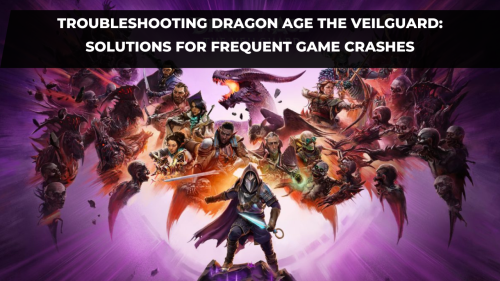
Troubleshooting Dragon Age The Veilguard: Solutions for Frequent Game Crashes
Downloaded Dragon Age: The Veilguard and eager to dive in? If you're finding that, after some initia
Read More


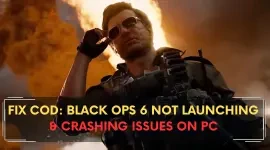
How to fix COD: Black Ops 6 Not Launching & Crashing Issues on PC?
Struggling to launch COD: Black Ops 6 on your PC, or facing constant crashes? Several players have b
Read More


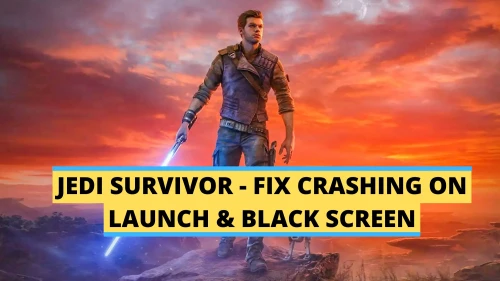
How to fix Star Wars Jedi Crashing on Launch, Not loading & Black Screen issues
Star Wars Jedi: Survivor is a thrilling action-packed game that puts you in the shoes of a young Jed
Read More







